Welcome to today’s blog. ajkbise.news will tell you how to check the results of any class from the ajkbise.net website. Let’s go to today’s blog and tell you how to check the results of any class.
You can check the AJK Bise Mirpur Board result of any class in three ways:
- Method number one: Check the result online.ajkbise.net with the help of the website
- Method number two: Check the result via offline SMS.
- Method number three: Check the result through the gazette.
We will teach you how to check your results through three methods. We will start with method number one.
Check the result from the website ajkbise.net
First of all, open Google on your mobile or desktop system or open any other browser and then search in the browser for ajkbise.net. After searching, you have to open the official website. The name of the official website is ajkbise.net. You can also see it in the pictures below.
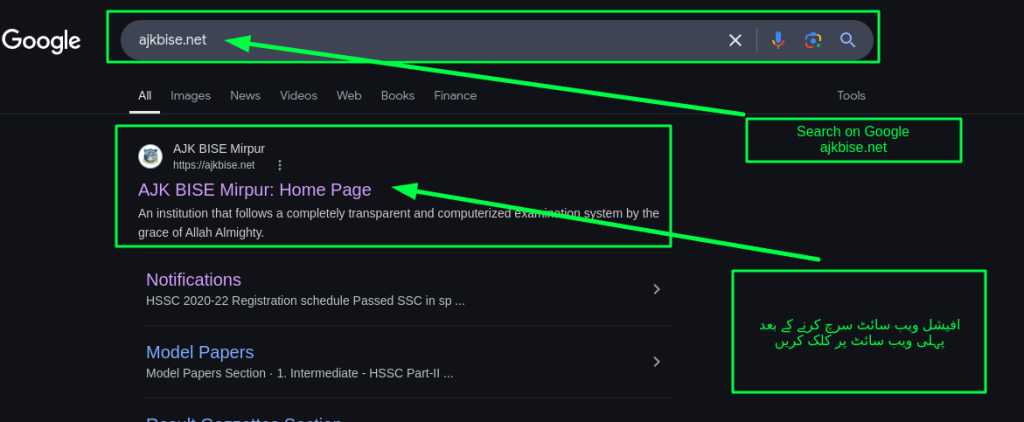
When you open the website for the first time, you will see a pop-up with an important announcement. You have to close it. The method is also explained in the image below.
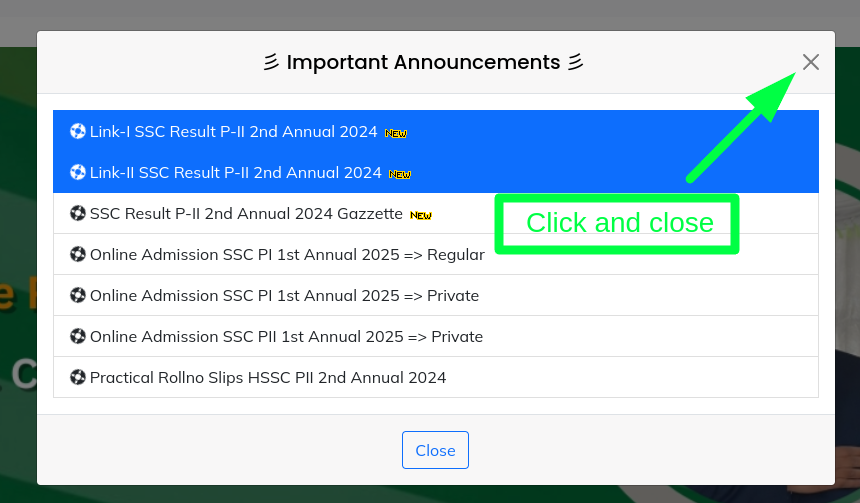
After closing the important announcement, you will be taken to the home screen of the website, after which you have to click on the results button. If the result has been announced, the look of the website automatically changes and it automatically redirects you to the link to check the result. If it does not redirect, then you have to click on the results button as shown in the image below.
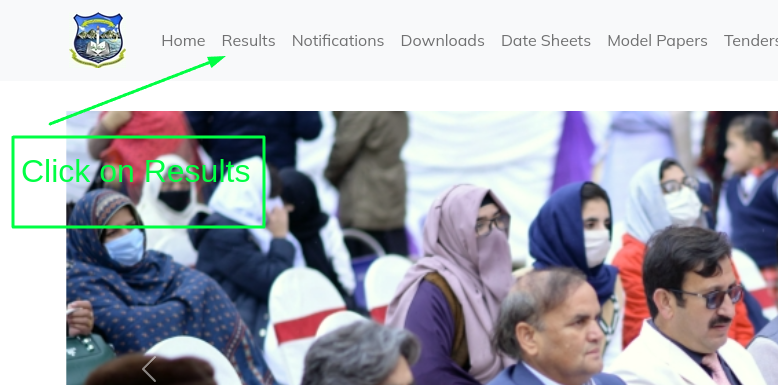
After being on the download page, you have to click on the view or download button, after which the complete PDF file with the result will be downloaded to your mobile or computer system.
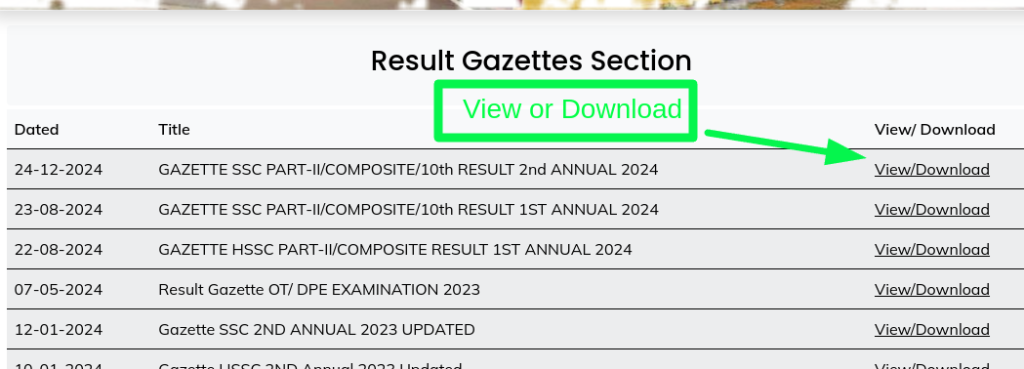
After downloading the PDF file, open it on your mobile or computer. After opening it, you have to press (Control+F). After that, you have to write your roll number in the box that appears and after that you will see your result. If you do not remember your roll number, then you can write your name. There will be many people with this name. According to this, you have to enter your parentage and date of birth, then you will get your result.
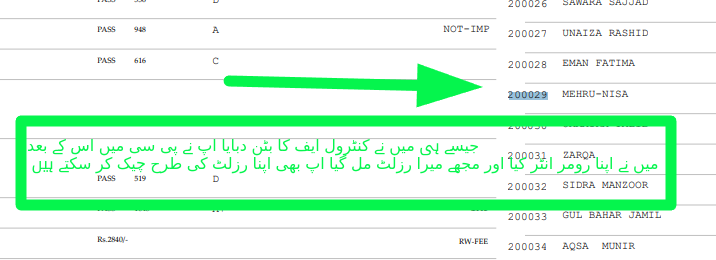
If the result has been announced and I am being automatically redirected to the result page, how can I check the result when the result is announced? If it is redirecting you to the result page, you will see three links there. You have to click on any one of them. After that, you will see an empty box there in which you have to write your roll number. After writing the roll number, press enter and you will see your result.

Method number two: Check the result via offline SMS.
To check AJK Bise result via SMS, you have to follow three steps:
- Take your mobile and write your roll number in the message.
- After writing the roll number, send it to 5050.
- Wait for 10 to 15 minutes and you will be informed of your result via a message on your mobile.
Method number three: Check the result through the gazette.
Using method number three is the same as method number one, in this you have to go to the website, click on the result button, download the result, in this way if you do not remember your roll number then you have to download the result in PC or mobile, after that you have to press (Control+F) and check your result in PC through your name and if you are checking in mobile then there are many PDF applications, you can download any application and check your result in it through your name.
Today’s blog is over. This blog has been written by AJKBISE News. If you liked this blog and if these methods have been helpful for you in checking your result, then click on the WhatsApp notification button given above and become a part of our WhatsApp channel for new blogs or to get new notifications. Allah Hafiz see you in the next blog.
Leave a Reply